The registration, updates, language changing, data log uploading of Autel professional scanners, especially Autel MK808 is quite important for new starters/users.
For this article is going to share with you guys the updates on firmware part, that is, the vehicle connector interface for Autel devices.
You also have to know: the process is also the same among the kind of Autel products.
Main Autel VCI types:
MaxiVCI Mini: for MK808TS, MX808TS, MP808TS etc.
MaxiVCI V100: for MS906TS, MS906BT etc.
Wireless Diagnostic Interface: for MK908, MK908P etc.
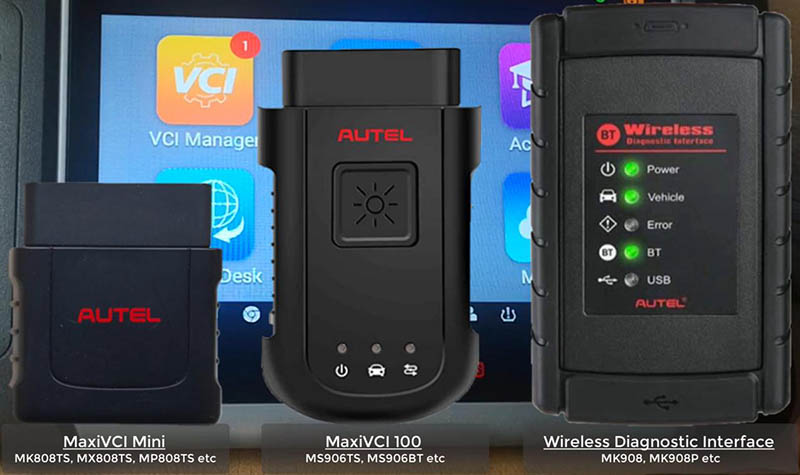
1.Update via display tablet
Caution:
Ensure device is well charged
Connection to VCI is firm
Internet connection is stable
1)Connect the VCI to the tablet via the USB cable.
Once the two green lights on, thing are connected well.
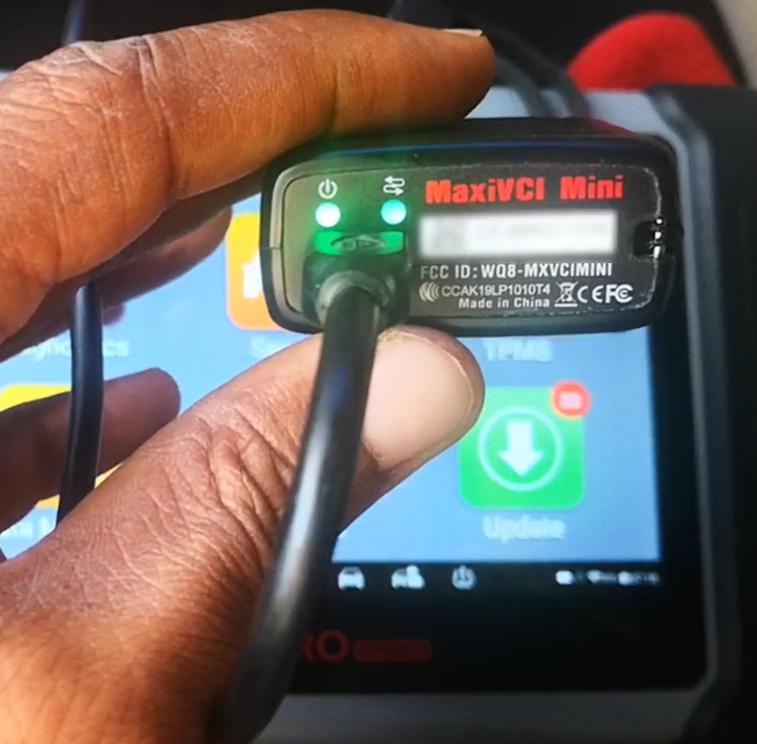
For other VCIs, there will be similar indicators.
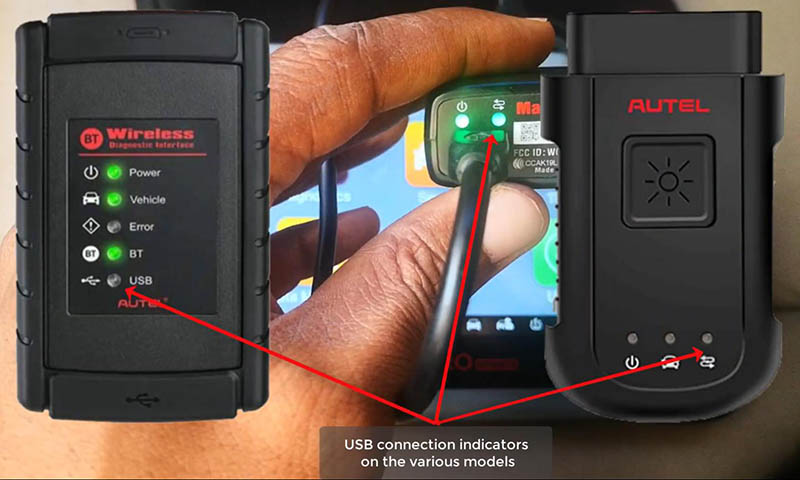
2)On homepage, press
VCI Manager>>Update
Wait for the pairing of the device and the VCI.
Then click on “Update now” to download the latest version.
Reboot your VCI to complete update.
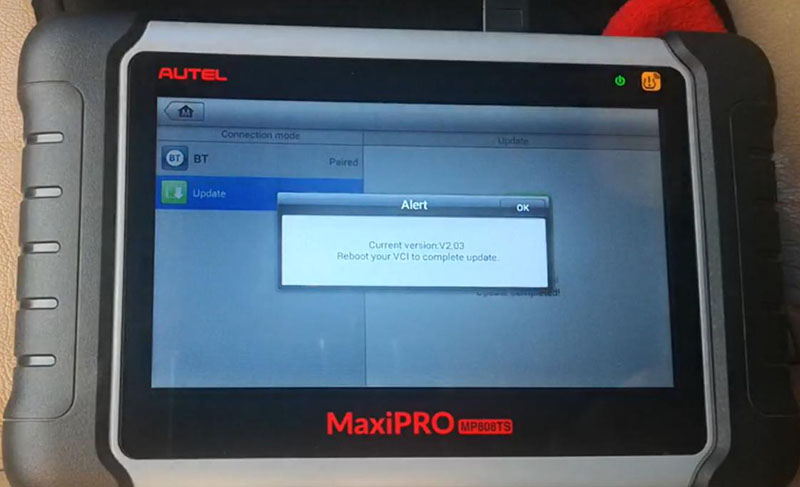
2.Update via PC
1)Download and install “Maxi PC Suite” from www.autel.com.
Support>>Downloads>>Maxi PC Suite
2)Connect the VCI to PC via the USB cable.
3)Launch “Maxi PC Suite” and select your VCI type
4)After the update tool recognize the VCI automatically, choose an available version to update.
Completed! Nice professional tool that you derseve to have.
That’s all. Thank you for sharing your time with us!
Comments
Post a Comment