How to reprogram Mercedes Benz C240 to remove the speed governor that is set at 250k/h (from original 130 km/h).
Requirement:
Autel Maxisys Pro MS908P
Autel J2534 MaxiFlash Pro ECU Programming Tool
Steps:
Connect MS908P and J2534 with Benz C240.
Go to “MaxiSys-> Diagnostics-> Benz-> vehicle detect”.

Gateway data initializing…
Get the VIN number. Tap OK to go on.

Select the date of manufacture vehicle. This case is up to 2003.
Press the button left to select left-hand steering.
System data initializing…
Communication is established…
Go to Programming/Coding.

Go to ME2-SFI-Motor electronics 2.

Establishing communication…
Go to Variant coding.
Go to Display of coding data.
Go to Coding.
System data initializing…
Scroll to 2031 about speed limit. Put on the bar.

Tap F2 Edit.
Set 250 km/h, and tap OK.

Tap F3 send.
Tap OK to make sure that the coding is transferred to the control unit.
The coding has been carried out.
Turn off the key and then turn the car back on. Then you can go for a drive.
Ps. cool thing!!
Go to instrument cluster.
Establishing communication…
Go to Active Test.
Go to Actuation of the instrument pointer up to the maximum position. And you will see


End!!
Requirement:
Autel Maxisys Pro MS908P
Autel J2534 MaxiFlash Pro ECU Programming Tool
Steps:
Connect MS908P and J2534 with Benz C240.
Go to “MaxiSys-> Diagnostics-> Benz-> vehicle detect”.

Gateway data initializing…
Get the VIN number. Tap OK to go on.

Select the date of manufacture vehicle. This case is up to 2003.
Press the button left to select left-hand steering.
System data initializing…
Communication is established…
Go to Programming/Coding.
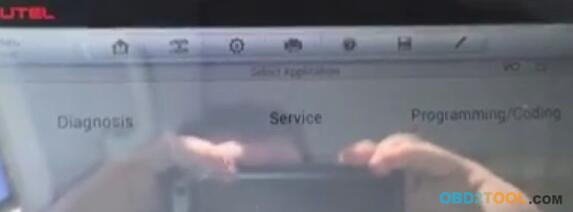
Go to ME2-SFI-Motor electronics 2.
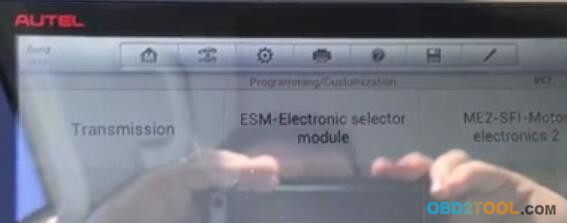
Establishing communication…
Go to Variant coding.
Go to Display of coding data.
Go to Coding.
System data initializing…
Scroll to 2031 about speed limit. Put on the bar.
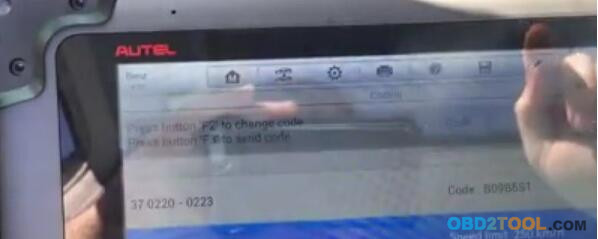
Tap F2 Edit.
Set 250 km/h, and tap OK.
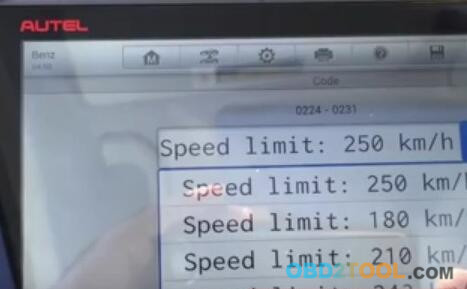
Tap F3 send.
Tap OK to make sure that the coding is transferred to the control unit.
The coding has been carried out.
Turn off the key and then turn the car back on. Then you can go for a drive.
Ps. cool thing!!
Go to instrument cluster.
Establishing communication…
Go to Active Test.
Go to Actuation of the instrument pointer up to the maximum position. And you will see


End!!
Are you searching for Mercedes scanner? Find best deals of Mercedes Scanner at Exciting Price. It can read the code and store in the files, copy ZCS and FA code .We offer the best Porsche PIWIS II scanner, BMW ICOM Next scanner, Mercedes scanner products at best price.
ReplyDelete