It’s tips of how to choose TPMS scan tool and test tire pressure or sensors for 2015 European BMW G11.
Optional tmps scanners:

MaxiSYS MS906TS maxitpms ts601 Auetl ts501 Autel ts401 maxitpms pad
Vehicle Type:
EU BMW 7 Series(G11) 07/2015-12/2016 G11
Frequency:
433Mhz

OEM Part Number:
36106872774
OEM Manufacturer:
Schrader
Inflate all tires to pressure indicated on tire placard.
If equipped with iDrive:
1. Turn ignition to ON position (engine off) .
2. Press iDrive controller to use ‘i’ menu.
3. Select SETTINGS
4. Select CAR/TIRES
5. You may need to switch to the top field
6. Start engine.
7. Select CONFIRM TIRE PRESSURE
8. Vehicle must be driven to complete relearn.
If not equipped with iDrive:
1. Start engine.
2. Hold turn signal lever in the up or down position until TPMS telltale and RESET are displayed.
3. Press button at end of turn signal lever.
4. Press and hold button at end of turn signal lever until a check appears after RESET.
5. Vehicle must be driven to complete relearn.
Note: The drive speed should be controlled between 16 mph (25km/h) and 64mph (100km/h) during the relearn process.
Optional tmps scanners:
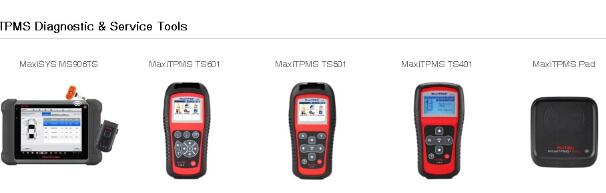
MaxiSYS MS906TS maxitpms ts601 Auetl ts501 Autel ts401 maxitpms pad
Vehicle Type:
EU BMW 7 Series(G11) 07/2015-12/2016 G11
Frequency:
433Mhz

OEM Part Number:
36106872774
OEM Manufacturer:
Schrader
Inflate all tires to pressure indicated on tire placard.
If equipped with iDrive:
1. Turn ignition to ON position (engine off) .
2. Press iDrive controller to use ‘i’ menu.
3. Select SETTINGS
4. Select CAR/TIRES
5. You may need to switch to the top field
6. Start engine.
7. Select CONFIRM TIRE PRESSURE
8. Vehicle must be driven to complete relearn.
If not equipped with iDrive:
1. Start engine.
2. Hold turn signal lever in the up or down position until TPMS telltale and RESET are displayed.
3. Press button at end of turn signal lever.
4. Press and hold button at end of turn signal lever until a check appears after RESET.
5. Vehicle must be driven to complete relearn.
Note: The drive speed should be controlled between 16 mph (25km/h) and 64mph (100km/h) during the relearn process.
Comments
Post a Comment