Managed to read 2017 BMW F-series DDE8 edc17c50 isn code in boot mode using Autel MaxiIM IM608 & g box.
Note: Autel G box is used to program Mercedes all keys lost and read BMW ISN code with IM608/IM508.
Procedure:

Remove the engine ECU module from the vehicle and open the engine ECU housing
In IM608, select IMMO->European->BMW->System Selection->Engine->Direct->Boot->F-Chassis->Bosch->TC1797 EDC17C50








(Autel IM608 will read EDC17C41, EDC17C56, EDC17CP09, EDC17CP45, EDC17CP49, MEVD17.2, MEVD17.2.4, MEVD17.2.6, MEVD 17.2.6, MEVD 17.2.8, MEVD17.2.9 etc Bosch ECUs)
System will show you operation steps.

Check wiring diagram and make good connection


Connect the boot punctuation of the chip part and the DB15 harness boot line in the wiring diagram
Connect the engine ECU interface to the DB15 harness according to the engine ECU interface punctuation in the wiring diagram
Connect the DB15 harness to the G-BOX, then connect the P terminal of the G-Box to the J2534 ecu adapter. Connect the 12 DC terminal of the G-Box to the 12V adapter



Then select Read ISN

Reading memory data in process

Save data

Extract engine ISN code succeed.

After completing the function, restore the engine ECU Scanner to its original state.
Done.
Note: Autel G box is used to program Mercedes all keys lost and read BMW ISN code with IM608/IM508.
Procedure:

Remove the engine ECU module from the vehicle and open the engine ECU housing
In IM608, select IMMO->European->BMW->System Selection->Engine->Direct->Boot->F-Chassis->Bosch->TC1797 EDC17C50
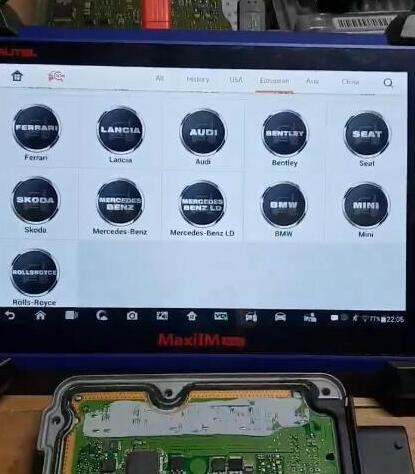
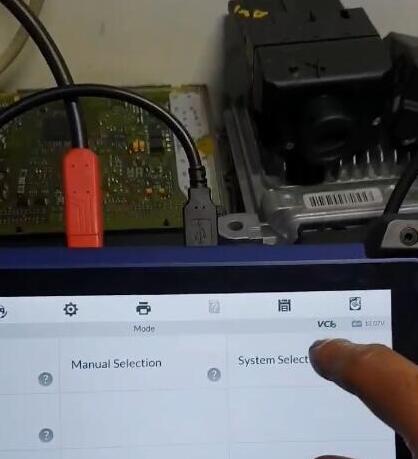
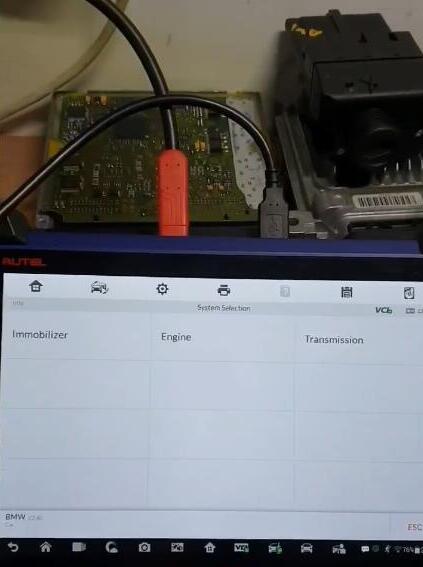
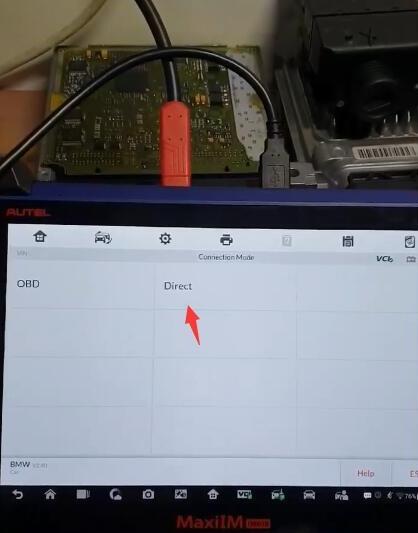
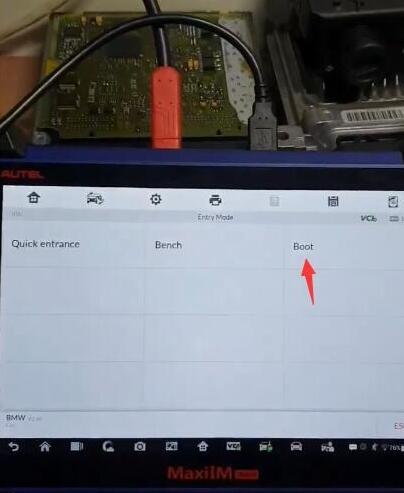
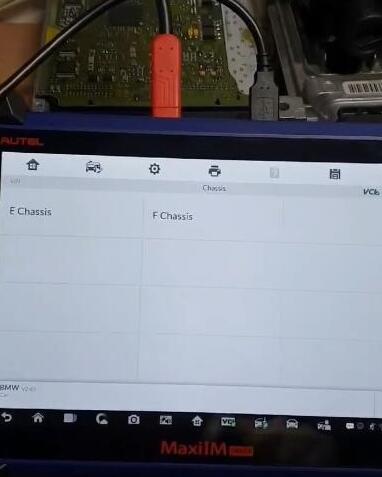
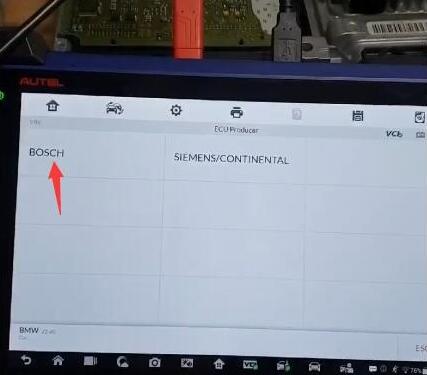
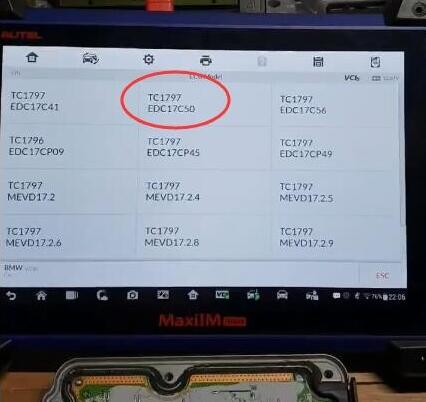
(Autel IM608 will read EDC17C41, EDC17C56, EDC17CP09, EDC17CP45, EDC17CP49, MEVD17.2, MEVD17.2.4, MEVD17.2.6, MEVD 17.2.6, MEVD 17.2.8, MEVD17.2.9 etc Bosch ECUs)
System will show you operation steps.
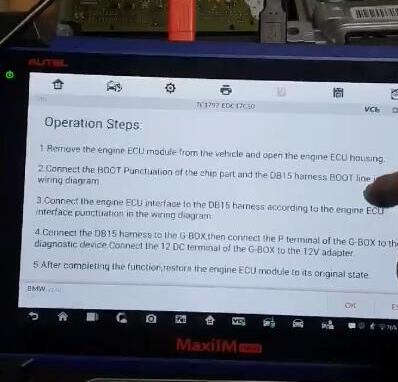
Check wiring diagram and make good connection
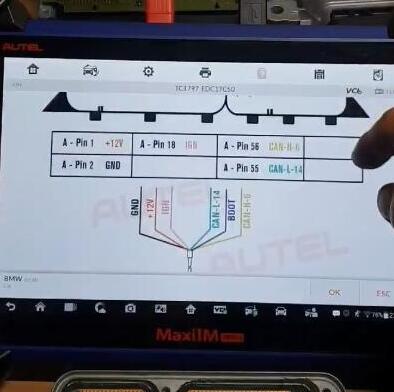
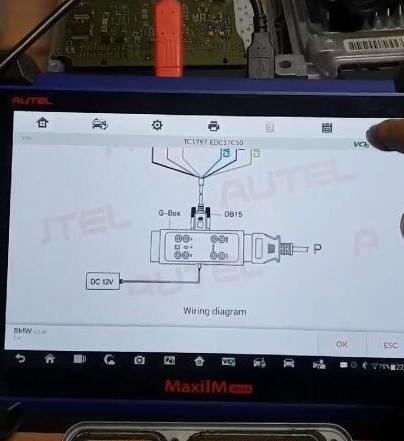
Connect the boot punctuation of the chip part and the DB15 harness boot line in the wiring diagram
Connect the engine ECU interface to the DB15 harness according to the engine ECU interface punctuation in the wiring diagram
Connect the DB15 harness to the G-BOX, then connect the P terminal of the G-Box to the J2534 ecu adapter. Connect the 12 DC terminal of the G-Box to the 12V adapter



Then select Read ISN
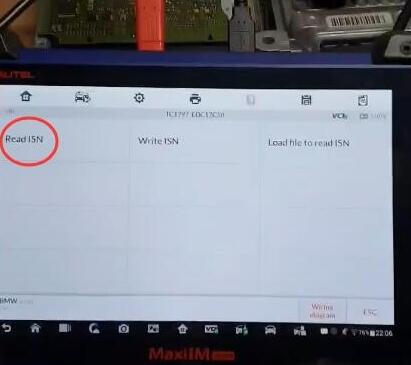
Reading memory data in process
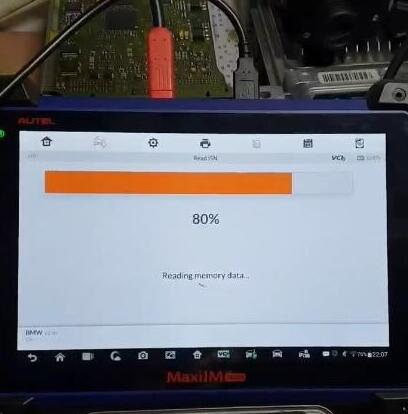
Save data
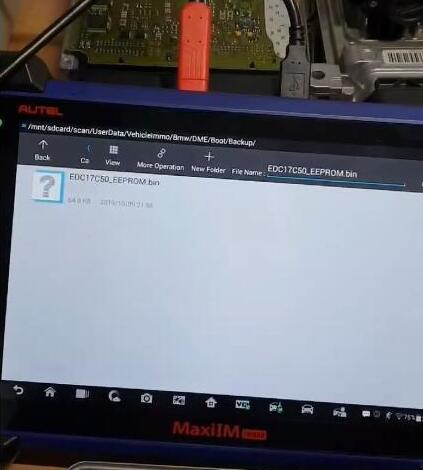
Extract engine ISN code succeed.
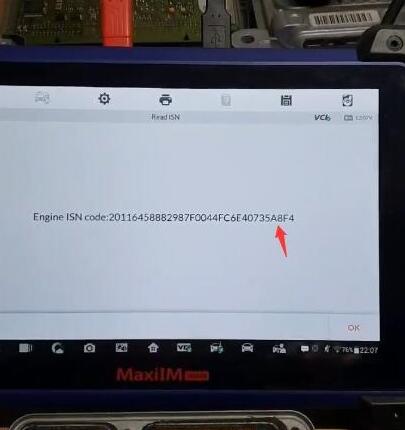
After completing the function, restore the engine ECU Scanner to its original state.
Done.
Comments
Post a Comment