Confirmed! Auro IM600 or Autel MaxiIM IM608 Can clear Audi A3 error code via OBD, with one-key clear, Only takes 2 minutes
Here is the step-by-step guide of Audi A3 Car Error Code Removal with MAXIIM IM608/Auro IM600
First, connect Autel IM608 to the vehicle, enter menu select Diagnostic function then select “AUDI”

Accept their disclaimer, then diagnostic program loading, wait a moment …


Automatic selection: Device can read automatic VIN number by
OBD after that device will select the car’s system.
Manual selection: If u know car mark, Model and years information u can use this option
System selection: If u know car system, u can select directly car system than
you can read all DTC code
Note: The first automatic selection should be preferred.

Here select “Automatic selection” to read VIN


Read the vehicle info:
Vehicle type: Audi A3 2013>
Vehicle yeas:2015(F)
Then press “YES” to continue
Note: Sometimes it may be necessary to choose according to the vehicle feature.

Select“Saloon, 4-door”

Select“CLHA 1.61 TDI/77KW”

Note:The initial word of the vehicle engine number, the other parts is motor
indicates information.
Diagnosis –automatic selection by can see the all error codes with scan
Select”Diagnosis”

Select”Auto scan”
then communication status..Wait a moment
Error and Number Errors as below:

After the code is read out, press “Quick eraser” to clear,only 1 minute

after the code error clean,press”ESC” to exit and back to the diagnotic menu interface


Done! Audi A3 2015(F) Error Code clear via IM608/IM600 is OK!
Here is the step-by-step guide of Audi A3 Car Error Code Removal with MAXIIM IM608/Auro IM600
First, connect Autel IM608 to the vehicle, enter menu select Diagnostic function then select “AUDI”
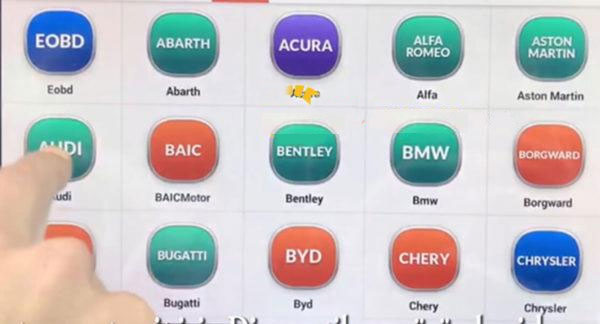
Accept their disclaimer, then diagnostic program loading, wait a moment …
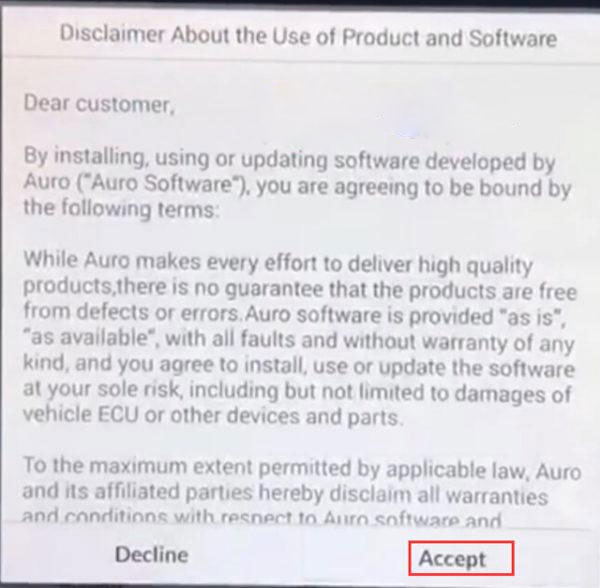
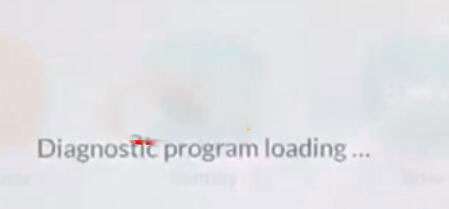
Automatic selection: Device can read automatic VIN number by
OBD after that device will select the car’s system.
Manual selection: If u know car mark, Model and years information u can use this option
System selection: If u know car system, u can select directly car system than
you can read all DTC code
Note: The first automatic selection should be preferred.
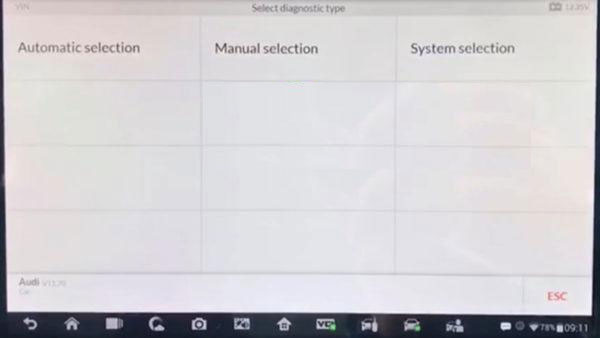
Here select “Automatic selection” to read VIN
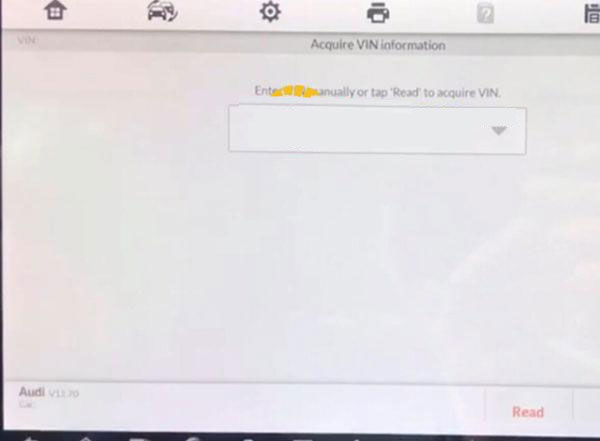
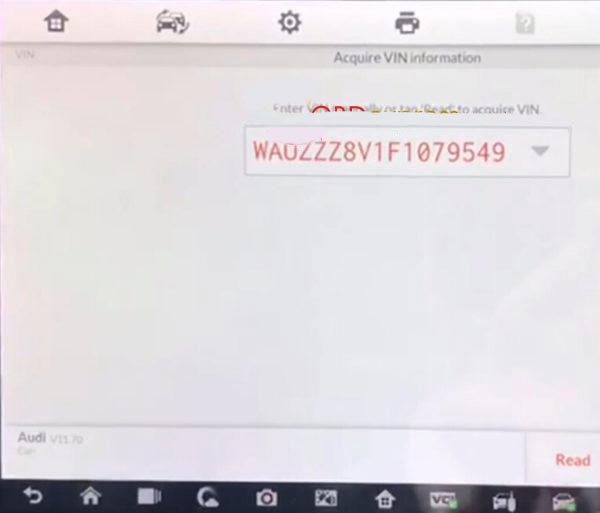
Read the vehicle info:
Vehicle type: Audi A3 2013>
Vehicle yeas:2015(F)
Then press “YES” to continue
Note: Sometimes it may be necessary to choose according to the vehicle feature.
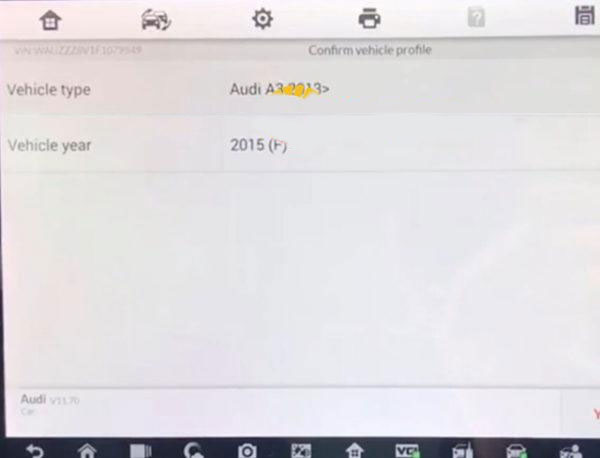
Select“Saloon, 4-door”
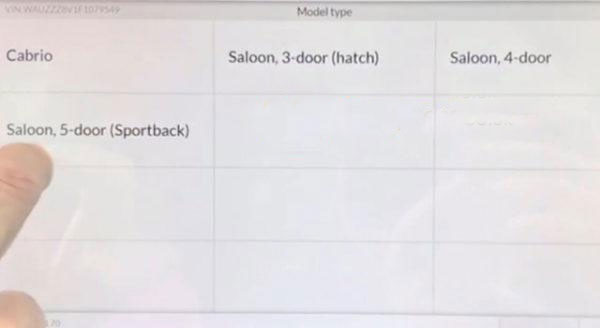
Select“CLHA 1.61 TDI/77KW”
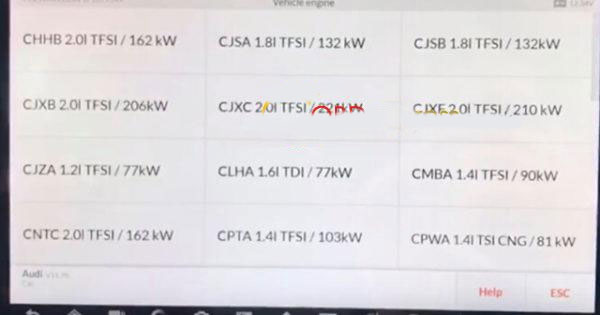
Note:The initial word of the vehicle engine number, the other parts is motor
indicates information.
Diagnosis –automatic selection by can see the all error codes with scan
Select”Diagnosis”
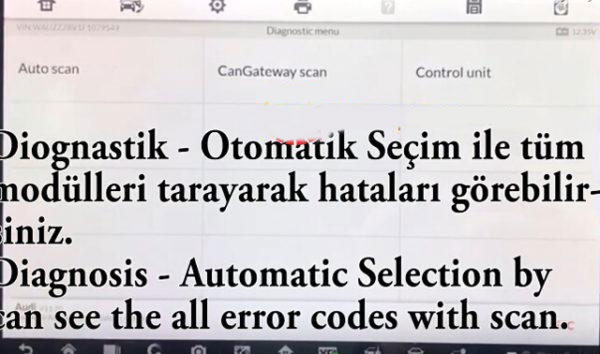
Select”Auto scan”
then communication status..Wait a moment
Error and Number Errors as below:
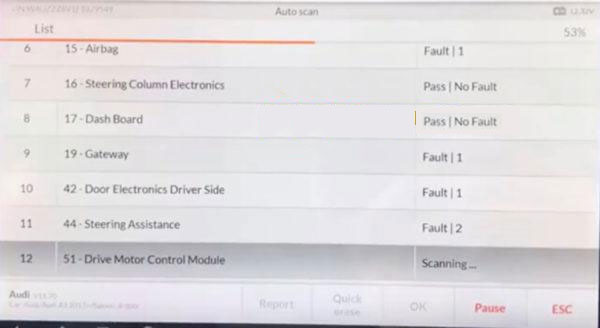
After the code is read out, press “Quick eraser” to clear,only 1 minute
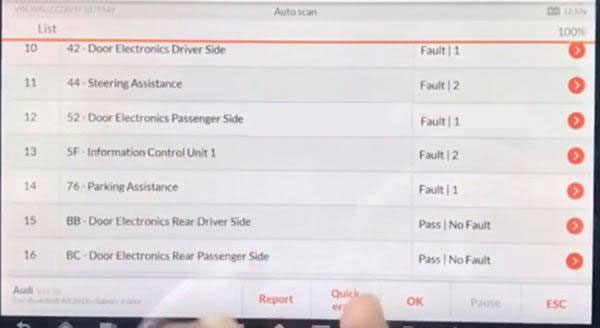
after the code error clean,press”ESC” to exit and back to the diagnotic menu interface
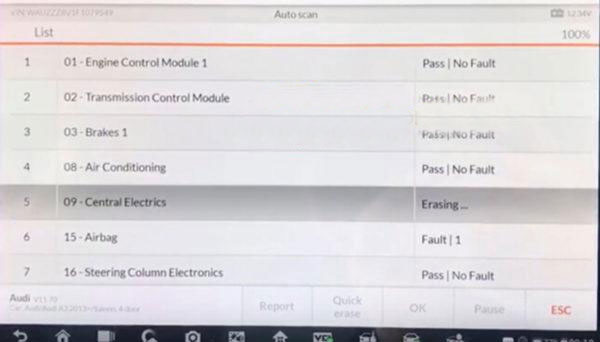
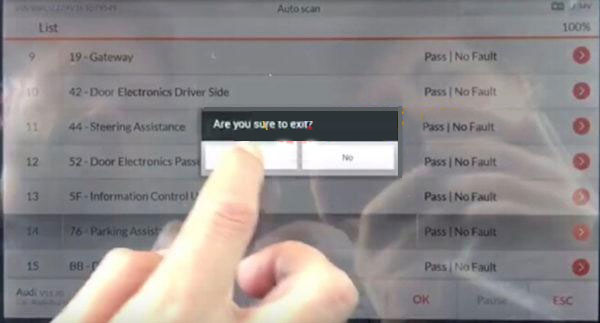
Done! Audi A3 2015(F) Error Code clear via IM608/IM600 is OK!
Comments
Post a Comment