This article will give you 3 ways to solve Autel Diagnostic Tablet‘s insufficient storage space issue. In general there are 3 methods as follows: 1. Buy an SD card 2. Uninstall unnecessary vehicle apps 3. Factory reset
Method 1.SD card
Users do need a SD card to expand storage space. Besides, it’s necessary to backup apps you need by SD card.
What size should your SD card be?
Generally, for tools like MK808/MX808, their max storage capacity is 32gigs, so you may need a 32-gig SD card. For higher-end tools like MK908P, some would go up to 128gigs, even Ultra up to 256gigs.
When your tablet didn’t have enough memory space, it’ll give you some tips such as how big and what format the SD card you should buy.
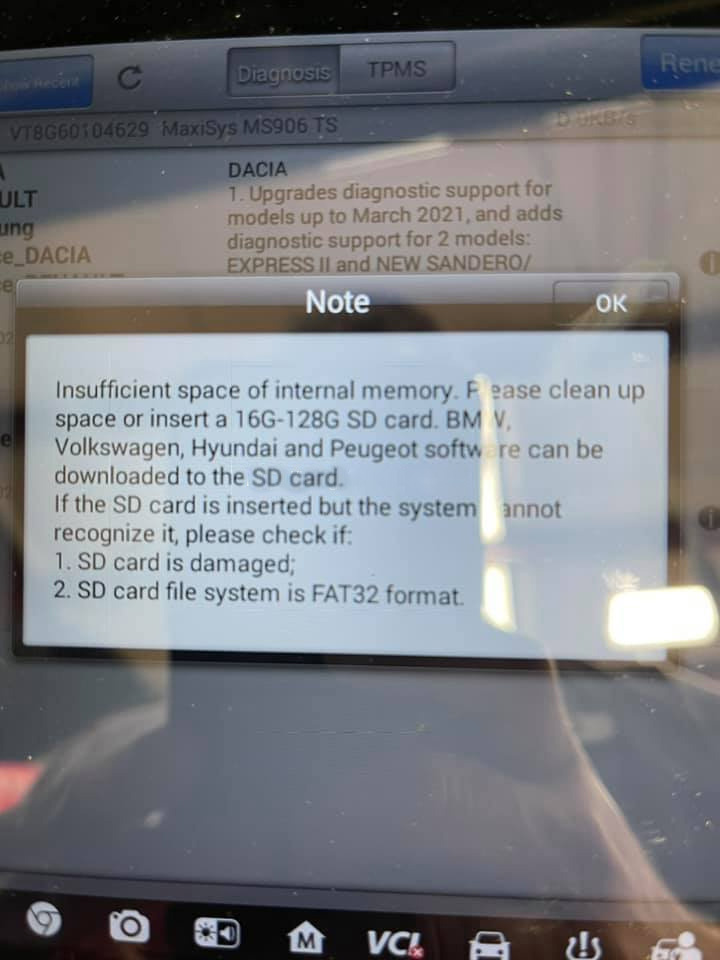
Besides, storage space of each vehicle app is: app size*4+550MB. You can consider by this formula.
Method 2.Uninstall apps
Note: If you tablet is out of update subsciption, Do Not uninstall any app before you get a backup.
How to delete apps you don’t need?
1)Go to
ES File Explorer>>Local>>sdcard>>Scan>>Vehicle
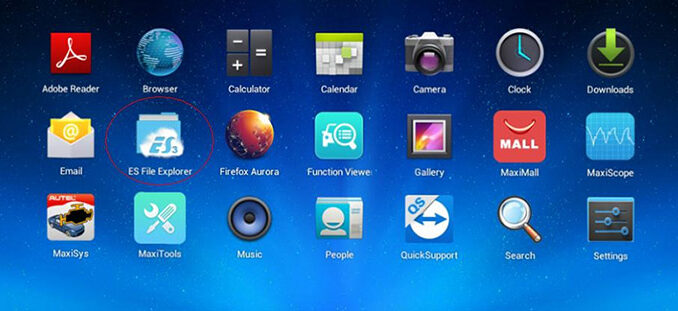
Select vehicle area (Europe/USA/Asia…).
Hold on setup package to check it and click on “Delete”.
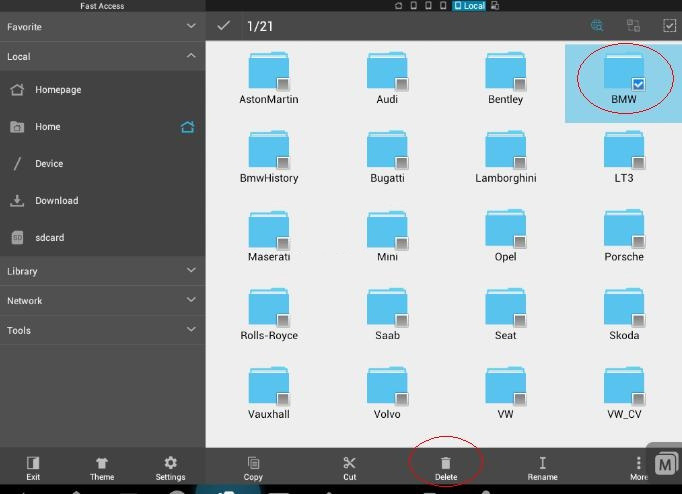
2)Delete vehicle app in download file if there is.
Path: ES File Explorer>>Local>>sdcard>>Scan>>Download
3)Delete vehicle app in Data Manager.
Go to
Data Manager>>Apps Uninstall
In Diagnosis&Service, select app to delete.
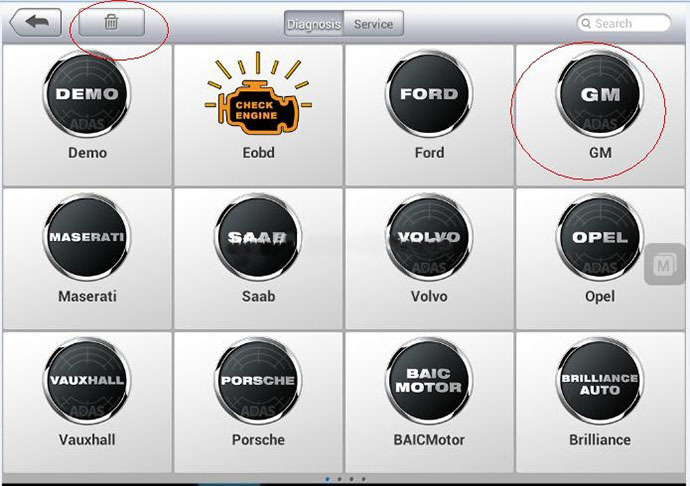
More details you can check:
How to Backup & Restore Autel Scanners Software?
Method 3.Factory Reset
Note: If you tablet is out of software subsciption, Do Not perform factory reset before you get a backup.
How to do factory reset?
Go to
System Settings>>Reset>>Factory data reset
Check “Erase SD card”
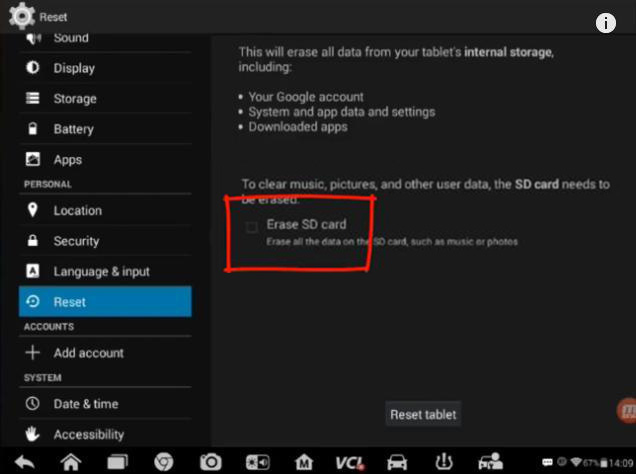
Click on “Reset tablet”.
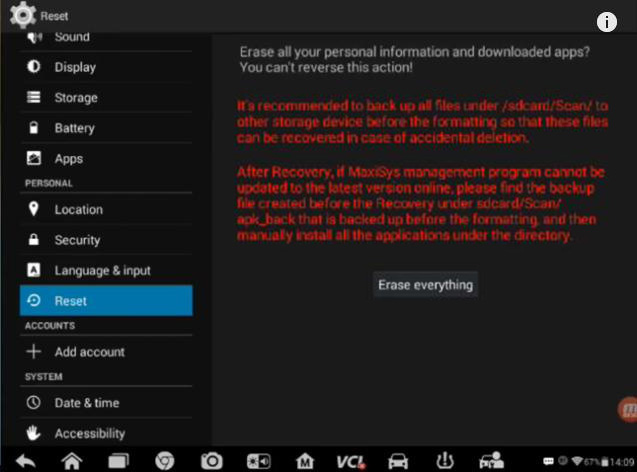
Alright, these are 3 ways to fix Autel tablets’ insufficient storage space in general.
Hope this could help.
Comments
Post a Comment