Autel MaxiSYS MS906 is
based on the Android operating system and is featured with an extensive
coverage of OE-level diagnostics. It is the upgraded version of DS708,
with the more advanced hardware than DS808.


A Simple Solution for Complex Problems
MaxiSys MS906 is based on the Android operating system and is featured with an extensive coverage of OE-level diagnostics. Built with Exynos 5260 6-core processor (1.3 GHz quad-core ARM Cortex-A7 + 1.7 GHz dual-core ARM Cortex-A15), a 32G SSD hard drive and an 8”capacitive HD touch screen, Autel Scanner MaxiSys MS906 efficiently provides comprehensive vehicle diagnostics and analysis.
Features
Built-in 8-megapixel rear camera with autofocus and flashlight
Easy and intuitive navigation makes finding what you need simple and fast
Exceptional OE-Level system coverage for all electronic systems including transmission, engine, ABS, SRS, instrument panel and more
Complete capabilities for codes, live data, active test, ECU information, adaptation, matching, etc.
Dedicated services section- oil service reset, TPMS relearn, EPB, ABS/SRS, SAS etc.
Full Screen waveform graphing analysis with recording modes
Automatic system and software updates with real-time push message notifications via internet
Adapters
OBDII Main cable
Adapter for Chrysler-16 (America Only)
Adapter for GM/Daewoo-12
Adapter for BMW-20
Adapter for Benz-38
Adapter for Kia-20
Adapter for Mitsubishi/Hyundai-12+16
Adapter for Nissan-14
Adapter for Honda-3
Adapter for VW/AUDI-2+2
Adapter for Benz-14 (Optional)
Adapter for Fiat-3 (Optional)
Adapter for PSA-2 (Optional)

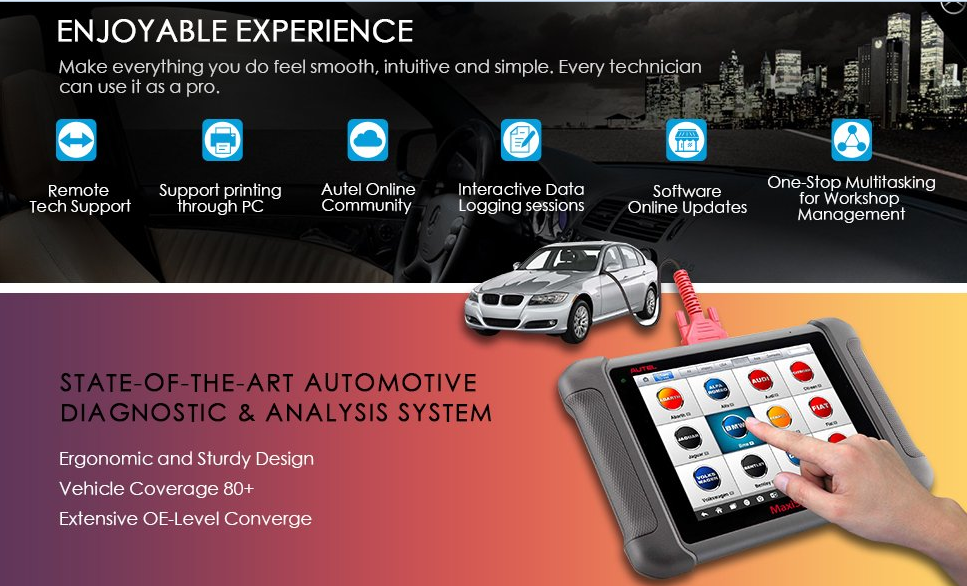
A Simple Solution for Complex Problems
MaxiSys MS906 is based on the Android operating system and is featured with an extensive coverage of OE-level diagnostics. Built with Exynos 5260 6-core processor (1.3 GHz quad-core ARM Cortex-A7 + 1.7 GHz dual-core ARM Cortex-A15), a 32G SSD hard drive and an 8”capacitive HD touch screen, Autel Scanner MaxiSys MS906 efficiently provides comprehensive vehicle diagnostics and analysis.
Features
Built-in 8-megapixel rear camera with autofocus and flashlight
Easy and intuitive navigation makes finding what you need simple and fast
Exceptional OE-Level system coverage for all electronic systems including transmission, engine, ABS, SRS, instrument panel and more
Complete capabilities for codes, live data, active test, ECU information, adaptation, matching, etc.
Dedicated services section- oil service reset, TPMS relearn, EPB, ABS/SRS, SAS etc.
Full Screen waveform graphing analysis with recording modes
Automatic system and software updates with real-time push message notifications via internet
Adapters
OBDII Main cable
Adapter for Chrysler-16 (America Only)
Adapter for GM/Daewoo-12
Adapter for BMW-20
Adapter for Benz-38
Adapter for Kia-20
Adapter for Mitsubishi/Hyundai-12+16
Adapter for Nissan-14
Adapter for Honda-3
Adapter for VW/AUDI-2+2
Adapter for Benz-14 (Optional)
Adapter for Fiat-3 (Optional)
Adapter for PSA-2 (Optional)
Comments
Post a Comment