This blog will show you how to do Mercedes SCN coding in 3 steps by Autel MaxiSys Pro MS908P. As you know, Benz SCN Coding Service will charge about $150 one time, but with MS908P you can do it at your fingertips!

Why we need to do SCN coding?
When replacing or flashing ME control unit or new Transmission control unit we must get new SCN, that is to say SCN coding.
How use Autel MS908P to do MB SCN coding in 3 steps?
Step1: You should first connect Autel MS908P to J2534 ECU programming device and Benz car. Next start Autel MS908P and choose “Diagnostics”→ “Benz”→ “Automatic selection”

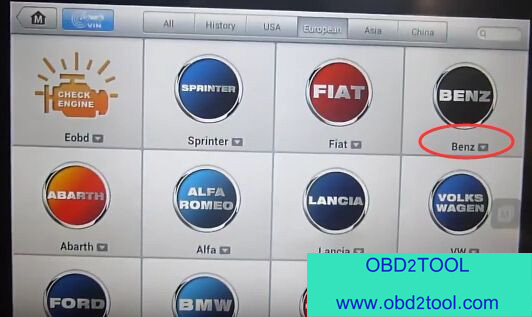
Then turn on ignition and wait a minute to read VIN. After read click “OK”.
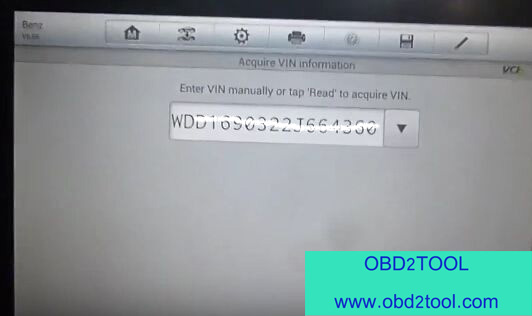
Step2: Click “Programming” on main menu, next click “ME-SFI-Gasoline engine control”.
Click “Control module programming”→ “NEXT”→ “OK”→ “OK”.
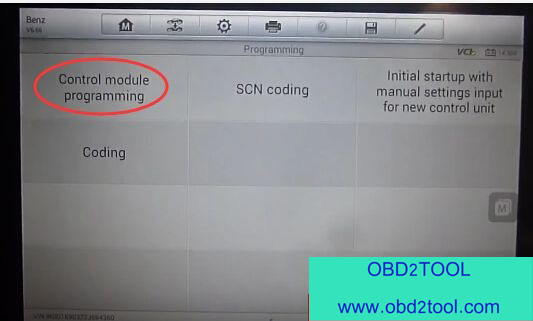
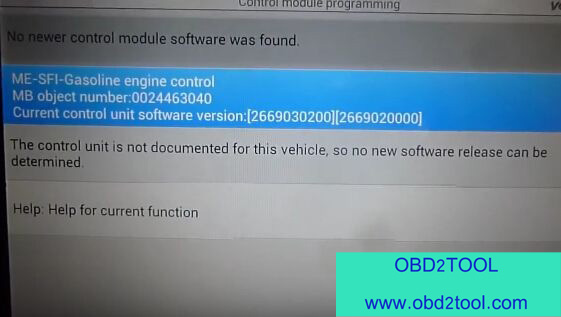
Step3: Click “SCN coding”, you can see two steps.
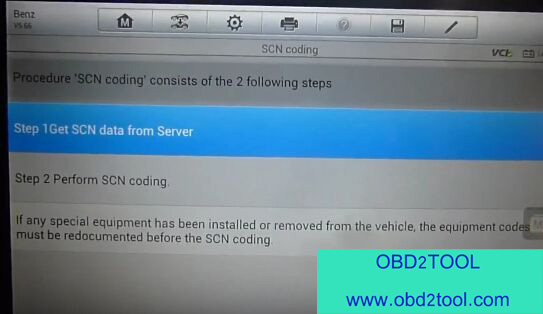
Click “Step1”, soon you will see “Get SCN data from sever completed”. Then click “Step2”, wait a minute and you will see “Perform SCN coding completed”. Now you successfully use Autel MaxiSYS MS908 Pro to do Benz SCN coding in just 3 steps!
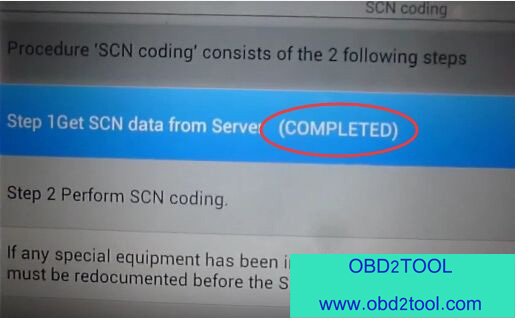
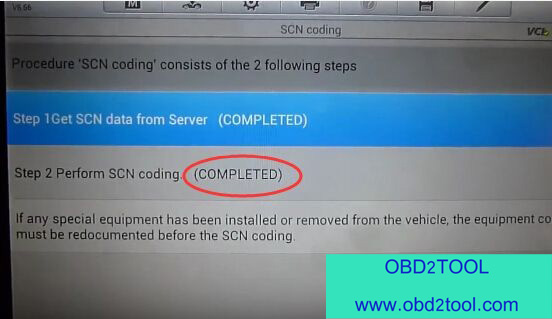
Of course, Autel MaxiSYS MS908P Pro not only can do SCN coding but also has many other functions like diagnostics, ECU coding and flash programming, J2534 Reprogramming, etc. It covers more than 40 US, Asian and European vehicle makes till 2017.
More information you can check here:
https://www.obd2tool.com/goods-4525-Autel+MaxiSys+Pro+Scan+Tool+with+WIFI.html
If you want to update your MS908P, please click here:
https://www.obd2tool.com/goods-6970-autel-update-software-one-year-Update-Service.html
Comments
Post a Comment